Table of Contents
- Key Findings
- How to Operate a Smooth 4 Gimbal Effortlessly
- Step 1: Install and Set Up the ZY Play App
- Step 2: Pair the Smooth 4 with Your Phone
- Step 3: Mount and Balance Your Phone Properly
- Step 4: Power On and Choose the Right Mode
- When to Use Each Mode of the Zhiyun Smooth 4?
- 1. Pan Follow (PF) Mode
- 2. Lock (L) Mode
- 3. Full Follow Mode
- 4. Go Mode
- 5. Standby Mode
- Understanding the Control Panel and Focus/Zoom Wheel of Zhiyun Smooth 4
- Focus or Zoom Wheel
- Manual Mode
- Shortcuts
- Common Issues of Zhiyun Smooth 4 and How to Fix Them
- Gimbal not Connecting via Bluetooth
- Gimbal not Responding to App Controls
- iPhone Connectivity (Filmic Pro conflicts, date/time workaround)
- Firmware Issues and Battery Drain
- Wrapping Up
- FAQs
- Can I use Filmic Pro with Zhiyun Smooth 4?
- What is the max load on Zhiyun Smooth 4?
- What is the best app to use with Zhiyun Smooth 4?
I nearly gave up on my Smooth 4 in the first week I bought it. Every time I turned it on, something wouldn’t connect, the app felt clunky, or my phone just kept tilting sideways. If you’re struggling to figure out how to use Smooth 4 gimbal without the frustration, I’ve been exactly where you are.
Now, to use the Zhiyun Smooth 4, install the ZY Play app, turn on Bluetooth, pair your phone, balance it on the gimbal, and power it on. Then, pick a mode, like Pan Follow, Lock, Full Follow, Go, or Standby. Use the wheel for zoom/focus and the app for manual controls.
Inside, you’ll also learn —
- When to use each shooting mode properly
- Control panel
- Avoid common mistakes while shooting
Key Findings
- Install the ZY Play app from your app store, enable Bluetooth, and pair your phone with the gimbal through the app. Mount and balance your phone, choose the right mode, and use the on-gimbal buttons and wheel to zoom, focus, or manually adjust.
- Use Pan Follow (PF) for smooth left-right shots, Lock Mode (L) for fixed framing, Full Follow for tracking both tilt and pan, Go Mode for fast action, and Standby when pausing between takes without shutting off the gimbal.
- If Bluetooth won’t connect, check for other paired devices and reset connections. For Filmic Pro pairing on iPhone, use the 2019 date workaround. Always balance your phone before powering on to avoid battery drain or motor stress. Keep firmware and apps updated.
How to Operate a Smooth 4 Gimbal Effortlessly
Now, I’ll break down how to use Smooth 4 gimbal step by step so that you can film like a pro. Let’s start
Step 1: Install and Set Up the ZY Play App
Grab your phone and download the Zhiyun smooth 4 app, ZY Play. You’ll find it in the App Store (for iOS) or Google Play (for Android). This app is where you’ll find most of the gimbal’s features, like manual controls, modes, object tracking, you name it.
Once it’s installed, make sure Bluetooth is turned on. You’ll need that for pairing in the next step.
Step 2: Pair the Smooth 4 with Your Phone
Go ahead and hold the power button on the gimbal Zhiyun smooth 4 until the blue lights turn on.
Next, open up the ZY Play app. You should see a message like “Connect Device.” Tap that, and your Smooth 4 should pop up.
If it doesn’t, check that it’s not still connected to another device in the background.
Once connected, the app usually jumps straight into camera mode. If it doesn’t, just tap the camera icon yourself and you’re in.
Step 3: Mount and Balance Your Phone Properly
Now let’s talk about balance. This step matters more than most people realize.
So, slide your phone into the clamp.

There’s a knob and sliding arm on the side. Now, you need to loosen the knob.
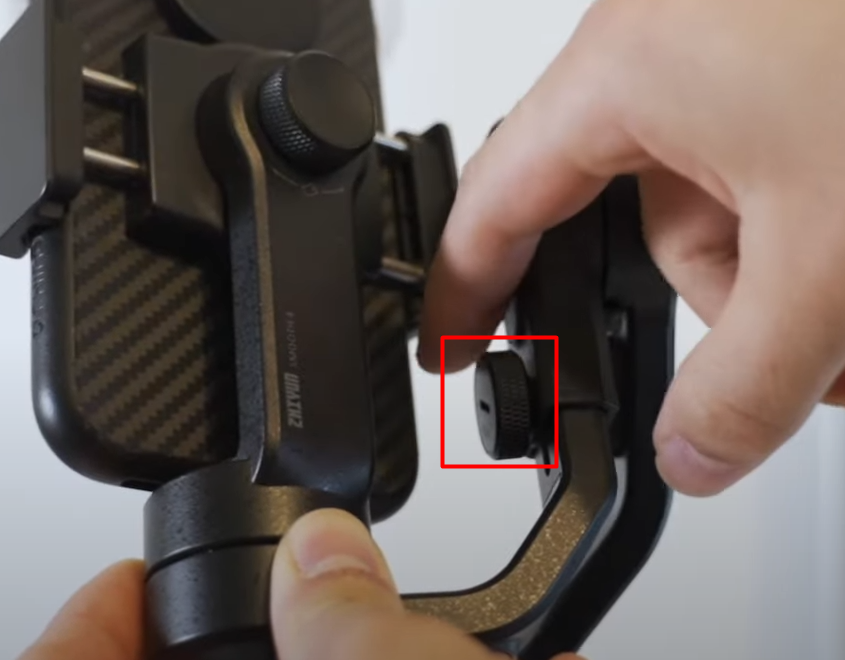
Then, push the arm all the way to the outer edge. That helps with better weight distribution.

Once it’s in, let go for a second. If it droops or tilts to one side, it’s not balanced yet. Repeat the process until your phone stays level on its own, and then tighten it.

Done right, it prevents jerky motion and saves your gimbal’s motor (and your battery).
Step 4: Power On and Choose the Right Mode
Hold the power button to power up your smooth 4.
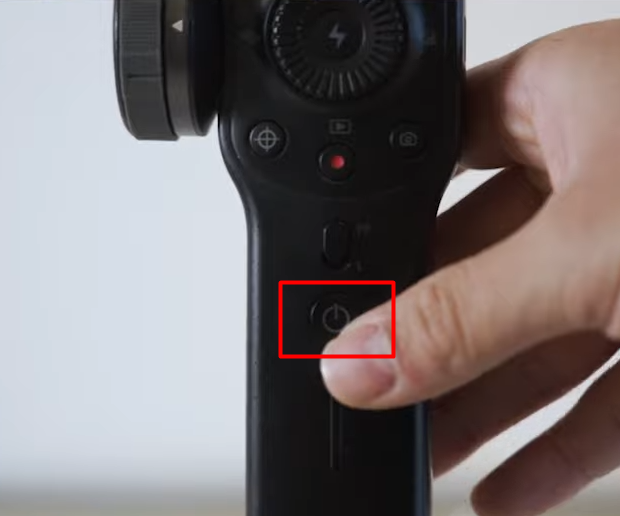
Next, check the mode switch near the handle. Here’s what each one does —
- PF (Pan Follow): Follows your left-right hand movements, but keeps the tilt steady.
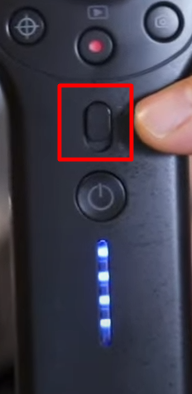
- L (Lock Mode): Locks the phone in one fixed direction, no matter how you move.
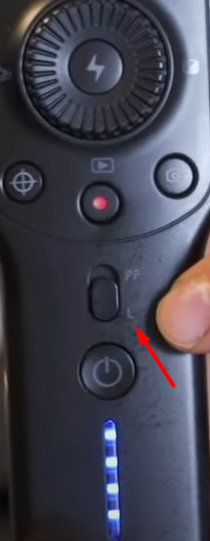
- Full Follow: Hold the bottom trigger to track both pan and tilt. (Sorry, couldn’t get the
- Go Mode: Hold the top trigger to make the gimbal react quickly.
- Standby Mode: Lay the gimbal flat to pause everything without turning it off. Pick it up and you’re ready to go again.
Read Also: How to Use a Gimbal for iPhone?
When to Use Each Mode of the Zhiyun Smooth 4?
Whether you’re tracking action, capturing cinematic pans, or holding a steady frame, each mode on the Smooth 4 is designed for a purpose. Here’s how to use them correctly.
1. Pan Follow (PF) Mode
This is your go-to mode when you want your camera to pan left and right with your hand, but lock the tilt. You can use it for —
- Capturing walking scenes
- Showcasing environments smoothly
- Shooting interviews while moving
2. Lock (L) Mode
Use Lock Mode when you want your phone to stay fixed in one direction, regardless of how you move the gimbal. I use it during —
- Filming someone walking toward or away from you
- Time Lapse shots on a moving surface
- Drone-style shots from a moving platform
3. Full Follow Mode
Full Follow allows both pan and tilt to move with your hand. Your camera mimics hand direction on two axes. This mode works best for —
- Revealing shots (like tilting down into a subject)
- Following fast-moving objects
- Shooting up stairs or hills
4. Go Mode
Press and hold the top trigger, and your gimbal goes into hyper-responsive mode. I feel every movement is rather amplified and fast. You can use this mode while recording —
- Sports and action scenes
- Quick transitions or whip pans
- High-energy content
5. Standby Mode
Tilt the gimbal into the vertical parking position, and it enters sleep mode without turning off. Now, the Standby mode is suitable when you need to —
- Take rest between takes
- Reposition gear
- Save battery without shutting down
Understanding the Control Panel and Focus/Zoom Wheel of Zhiyun Smooth 4
This part of the Smooth 4 is where you’ll spend most of your time once filming starts. I’ll walk you through the key controls so you can work more efficiently and accurately.
Focus or Zoom Wheel
You’ll find the focus/zoom wheel on the left side of the gimbal. I use it all the time to either zoom in smoothly or adjust focus manually. To switch between these two functions, just press the button right below the wheel.
Once you do, the wheel responds based on the mode you’re in—either zoom or focus.
Manual Mode
When I want full control over the exposure, I open the ZY Play app and switch to manual mode. You’ll be able to adjust shutter speed, ISO, and white balance directly from the gimbal. It’s much easier than tapping through settings on your phone mid-shoot.
Shortcuts
In my case, I rely on the shortcut buttons to speed things up.
- Tap the Menu button to adjust settings.
- Use the red Record button to start or stop recording.
- The Crosshair button changes what the wheel controls, focus, or zoom.
- Double-tap the trigger on the back if your camera drifts off-center.
Common Issues of Zhiyun Smooth 4 and How to Fix Them
From Bluetooth connecting issues to app glitches and battery weirdness, here’s how to fix what’s not working.
Gimbal not Connecting via Bluetooth
You power on your Smooth 4, open the app, and it’s stuck “searching.” Sounds familiar? If yes, then —
- Start by checking if the gimbal is still linked to another phone, even if that phone’s off, it can block a new connection.
- Restart your phone and gimbal.
- Then open the ZY Play app directly to connect.
- If that fails, go into your phone’s Bluetooth settings, find the gimbal, and hit “Forget This Device.” Try again.
Gimbal not Responding to App Controls
If the buttons, trigger, or wheel stop doing anything, check app permissions first. Plus, make sure ZY Play (or Filmic Pro) has access to Bluetooth, your camera, and the local network.
Also, always reconnect from inside the app, not just from Bluetooth settings. And yeah, you must keep the apps updated.
iPhone Connectivity (Filmic Pro conflicts, date/time workaround)
Here’s a weird one that still works —
- Open iOS settings
- Turn off automatic date/time
- Manually set the year to somewhere around 2019.
- Then reopen Filmic Pro, it should finally detect the Smooth 4.
- Once you’re done shooting, go back and restore your date settings.
Firmware Issues and Battery Drain
Don’t ever power on the Smooth 4 without your phone mounted and balanced. If you do so, it’ll put stress on the motors. If things still feel off, check for firmware updates in ZY Play.
Also, features like object tracking or the built-in light can drain the battery even if you’re not using them. Turn those off unless you really need them.
Wrapping Up
If you’ve made it this far on how to use the Smooth 4 gimbal—or skipped ahead—here’s the bottom line. To use the Smooth 4 gimbal properly, start with balance. Without that, nothing else works right.
Then, pair it through the ZY Play app, learn what each mode does, and get comfortable with the control wheel. Plus, use manual settings when needed, and don’t forget: power it on only after mounting your phone.
If the app or Bluetooth acts up, you can fix most issues with a reset or a date/time tweak. And if you’re using a different model like DJI, learning how to calibrate a gimbal DJI Mini 3 Pro can help avoid similar issues. Also, for more creative control and better results, check out our guide on how to film with a gimbal for practical filming tips.
FAQs
Can I use Filmic Pro with Zhiyun Smooth 4?
Filmic Pro can work with Smooth 4, but some users must turn off automatic date/time on iPhones. Reportedly, if you manually set the year to 2019, Smooth 4 can detect the gimbal. This workaround often restores full button and zoom/focus control.
What is the max load on Zhiyun Smooth 4?
The Zhiyun Smooth 4 supports a payload range of 75g to 210g, which is ideal for most standard smartphones. However, heavier devices may cause imbalance or limit motor function during tilt (240°), roll (240°), and pan (300°) movements
What is the best app to use with Zhiyun Smooth 4?
The best app for the Zhiyun Smooth 4 is ZY Play, as it fully supports all built-in features. You get mode switching, object tracking, focus wheel control, and manual camera settings. Meanwhile, third-party apps often lack full integration.
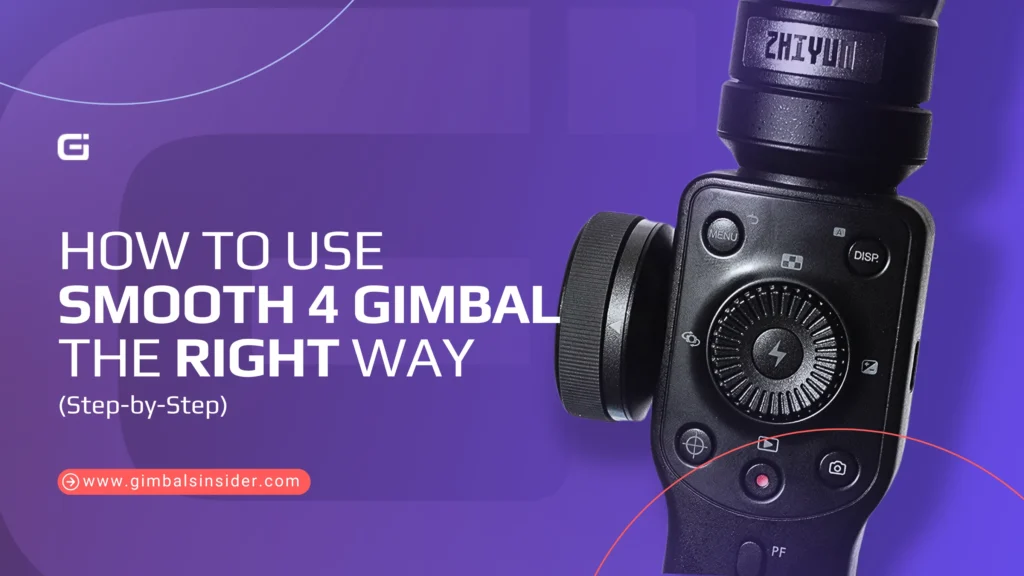


Leave A Reply
Comment submitted successfully!