Table of Contents
- Key Findings
- Can You Use Gimbal Without App?
- Gimbal Use With App vs. Without App: Feature Comparison Table
- Which Gimbals Work Best Without Apps?
- DJI Gimbals (OM4, OM5, Mobile 6)
- Zhiyun Gimbals (Smooth 4, Q3, Q4)
- Hohem iSteady Series
- How to Set Up and Use Your Gimbal Without the App
- Wrapping Up
- Frequently Asked Questions
- Will my gimbal still stabilize video without the app?
- Which gimbals work best without an app?
- Can I use the native camera app with a gimbal?
- Can a gimbal take pictures without the app?
I didn’t get a gimbal to work with app permissions, random pop-ups, or account logins. I just wanted steady shots. But when I powered it on for the first time, it instantly told me to install an app before I could even try a test shot.
So I asked myself: Can you use a gimbal without the app and still get solid, stable footage?
Well, yes, you can use a gimbal without the app. Most gimbals stabilize video and support basic joystick control right out of the box. However, you’ll miss features like tracking, zoom, or timelapse, but for smooth shots, the app isn’t required.
Today, I’ll show you —
- Can you use a gimbal without its app? (straight answer)
- What works without the app (and what doesn’t)
- Feature Comparison: With App vs. Without App
- Best gimbals that don’t rely on apps
- Step-by-Step: How to use a gimbal without installing anything
- Pro tips for smooth, stable footage (No App Required)
Key Findings
- Yes, you can use a gimbal without its app but only for basic functions. Most smartphone gimbals offer stabilization, pan/tilt movement, and joystick control right out of the box.
- Without the app, you still get core motorized stabilization and basic manual control. But you lose smart modes like object tracking, zoom/focus control, auto-calibration tools, and app-only shooting presets.
- Manual setup is easy and quick if you skip the app. Just balance your phone in the clamp, power on the gimbal, test joystick movements, and record using your phone’s native camera or a pro app like Filmic Pro.
Can You Use Gimbal Without App?
Yes, you can use gimbal without an app, but only for the basics. Most smartphone gimbal stabilizers will stabilize your footage without needing the app. You’ll still get smooth video, pan and tilt functions, and joystick control in most cases.
But the moment you want features like face tracking, hyperlapse, or smart object following, you’ll need the companion app. In that case, apps like DJI Mimo or ZY Cami unlock deeper control. However, they often compress video and demand constant permissions.
Personally, I find better results using pro camera apps like Filmic Pro. The app helps, but you don’t always need it to get great footage—especially if you understand how to use Smooth 4 gimbal properly for manual control and stabilization.
Gimbal Use With App vs. Without App: Feature Comparison Table
Here’s a quick table to show what will work and what you’ll miss with and without an app.
| Features | With App | Without App |
| Stabilization | ✅ | ✅ |
| Face/Object Tracking | ✅ | ❌ |
| Pan/Tilt Joystick Control | ✅ | ✅ |
| Gesture Control | ✅ | ❌ |
| Hyperlapse Automation | ✅ | ❌ |
| Record Button Functionality | ✅ | ⚠ |
| Zoom/Focus from Gimbal | ✅ | ❌ |
| Firmware Updates | ✅ | ❌ |
| Use Native Camera App | ⚠ | ✅ |
Which Gimbals Work Best Without Apps?
JoeyLuke OP from Reddit said, “I’d like to not have to always log in and connect/location on, etc. I just want the stabilizing benefit when doing b-roll shots.”
If that sounds like you, let me walk you through the top gimbals I’ve tested that can do exactly that.
DJI Gimbals (OM4, OM5, Mobile 6)
From personal use, I’ve found that DJI gimbals do a solid job straight out of the box. You can mount your phone, switch it on, and start filming. No app needed for basic stabilization or joystick movement.
Now, if you’re after extras like ActiveTrack, gesture control, or motion timelapse, you will need the DJI Mimo app.
Zhiyun Gimbals (Smooth 4, Q3, Q4)
Zhiyun gimbals give you a bit more freedom. Most of their models work well without being paired with the ZY Cami app. You can still get stable footage, pan or tilt manually, and record using your phone’s native camera app or something like Filmic Pro.
The only catch? Some onboard buttons, like the zoom slider or mode toggles, may not respond without the app connected. Personally, that hasn’t slowed me down when I’m just trying to shoot clean handheld video.
Hohem iSteady Series
If you’re looking for something that stays simple, the iSteady line from Hohem has been the easiest in my hands. Models like the iSteady V2 or XE don’t force you into the app just to get started. Plus, the stabilization works right away, which makes them great for quick B-roll or run-and-gun setups.
Of course, if you want face tracking, gesture control, or fun filters, that’s when the app steps in. But if you’d rather just shoot and skip the extras, Hohem is about as hassle-free as it gets.
How to Set Up and Use Your Gimbal Without the App
With a little manual prep, your gimbal can still deliver stable, cinematic shots right out of the box. Here are the steps I follow to get things done manually —
- Balance your phone: Slide your smartphone into the clamp. Adjust it side to side until it stays level without help. A balanced phone protects the motors and gives better stability.
- Power on the gimbal: Hold the power button for a few seconds. Most gimbals auto-calibrate on startup if the balance is close enough.
- Test the basic movements: Use the joystick or buttons to pan and tilt. If the gimbal responds smoothly, you’re good to go. No app needed.
- Switch to your phone’s native camera app: Open your default camera and start recording. You’ll still get all the benefits of stabilization even if you skip the app.
- Use a pro video app (optional): Apps like Filmic Pro or ProTake give you full manual control without compromising video quality like some gimbal apps do.
- Practice smooth motion techniques: Learn to walk softly (“ninja walk”) and guide the gimbal gently. Smooth hands matter more than software tricks.
Wrapping Up
Yes, you can use a gimbal without the app if you only need smooth shots and joystick control. For beginners or casual shooters, that’s often more than enough.
Meanwhile, creators who want face tracking, gesture control, or fancy modes will need the app. If you care about video quality, skip the stock gimbal app and try Filmic Pro.
For fast B-roll or minimal fuss, gimbals like Hohem or Zhiyun work great without apps. If you’re a power user, use the app once for setup, then go manual.
Our Recommended Topic:
- Can We Carry Gimbal in Flight?
- How to Calibrate Gimbal DJI Mini 3 Pr?
- Best Camera Gimbal for Vlogging
Frequently Asked Questions
Will my gimbal still stabilize video without the app?
Yes, the gimbal’s motors work independently to smooth out your footage. As long as it’s balanced and powered on, stabilization will still happen even if you never launch the app.
Which gimbals work best without an app?
Gimbals like the Zhiyun Smooth 2 and Hohem iSteady V2 offer solid stabilization without heavy app reliance. They’re good picks for users who want to film freely using the native camera app.
Can I use the native camera app with a gimbal?
Yes, most gimbals support filming with your phone’s built-in camera app. You won’t have access to smart modes, but stabilization, movement, and recording still work fine.
Can a gimbal take pictures without the app?
Some gimbals allow photo capture via Bluetooth shutter, but many don’t. If yours doesn’t, you can always tap the screen or use a voice command to snap a shot while the gimbal stabilizes the phone.
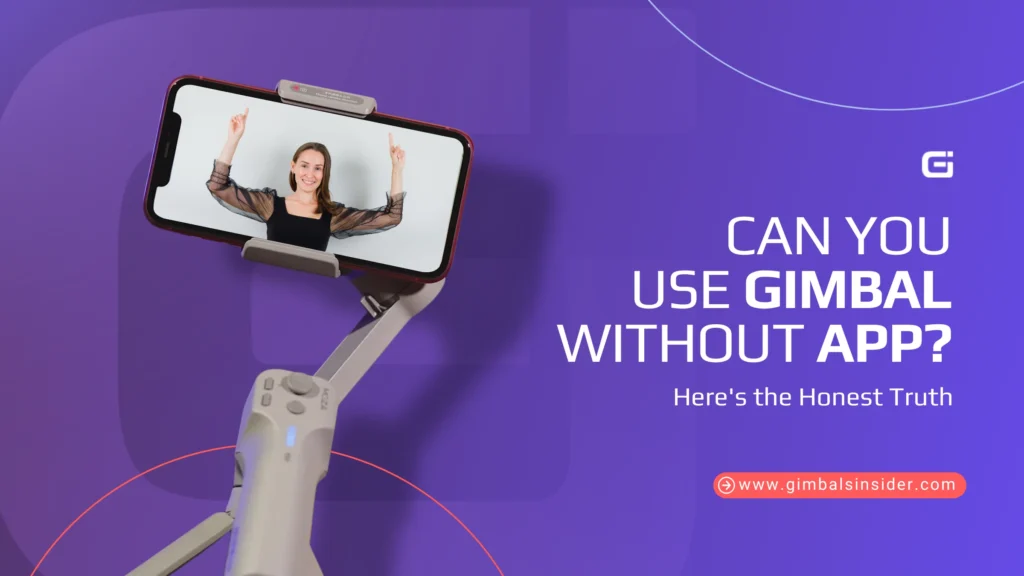


Leave A Reply
Comment submitted successfully!