Table of Contents
- Top Insights
- What You Need to Get Started
- How to Connect DJI Stabilizer to Phone
- 1. Prepare Your Gimbal
- 2. Enable Bluetooth on Your Phone
- 3. Open the DJI Mimo App
- 4. Pair the Devices
- 5. Confirm the Connection
- Troubleshooting Common Connection Issues
- Gimbal Not Detected
- Bluetooth Pairing Fails
- App Crashes or Freezes
- Why Connect Your DJI Gimbal to Your Phone?
- Improved Control
- Live Preview: Shoot With Confidence
- Stabilization and Cinematic Footage
- Which DJI Gimbal Models Are Compatible with Phones?
- List of Supported DJI Gimbal Models
- Phone Compatibility and Requirements
- Wrapping Up
- FAQ
- Do I need an app to connect my DJI gimbal to my phone?
- How do I troubleshoot connection issues with my DJI gimbal?
- Can I use my DJI gimbal without connecting it to my phone?
To connect your DJI gimbal to your phone —
- Unfold and power on gimbal
- Enable phone Bluetooth
- Open DJI Mimo
- Tap gimbal to pair
- Activate
- Test pan/tilt
- Start shooting
Inside, I’ll spell out the exact steps of how to connect DJI gimbal to phone without trial and error. You’ll also know troubleshooting tips and reasons to connect your DJI gimbal. And once you’re connected, it’s just as important to learn how to Calibrate Gimbal DJI Mini 3 Pro correctly, since proper calibration ensures smoother footage and prevents motor strain.
Top Insights
- Fully charge your DJI gimbal, attach your phone securely, and enable Bluetooth before opening the DJI Mimo app.
- Pairing through Mimo offers ActiveTrack, gesture control, live previews, and firmware updates.
- iPhone users can grab Mimo from the App Store, while Android users should download it directly from DJI’s website for full compatibility.
What You Need to Get Started
I’ve set up plenty of gimbals, and starting right makes everything smoother. Here’s what you should grab before we start getting technical —
- DJI Gimbal: Charge it fully and double-check that it works with your phone. A ready gimbal saves you a headache later.
- Smartphone: Your iPhone or Android will work fine. Just power on Bluetooth so the gimbal can find it.
- DJI Mimo App: Download it straight from the App Store for iOS or Google Play for Android, and you’re ready to connect.
How to Connect DJI Stabilizer to Phone
Considering how to connect DJI osmo pocket to phone takes just a few steps. Once you connect, every pan and tilt will be at your fingertips.
1. Prepare Your Gimbal
Gently unfold your DJI gimbal and securely attach your phone (if applicable for your model).
Press and hold the power button for 2 seconds until the gimbal stabilizes and the status lights turn on.

A properly unfolded and powered gimbal ensures a successful Bluetooth pairing and prevents motor strain.
2. Enable Bluetooth on Your Phone
Now, if you’ve wondered how to connect DJI gimbal to phone bluetooth, it’s pretty straightforward. Just go to your phone’s Settings and switch on Bluetooth.
Now, before pairing —
- Disconnect any existing Bluetooth devices like earbuds or car systems to avoid conflicts.
- Ensure your phone is within 1 to 2 meters of the gimbal for reliable detection.
3. Open the DJI Mimo App
To control and activate your gimbal, you need the DJI Mimo app —
- iPhone Users: Download from the App Store as usual.
- Android Users: Do not use the Google Play Store version. Download it directly from the DJI official website to ensure compatibility.
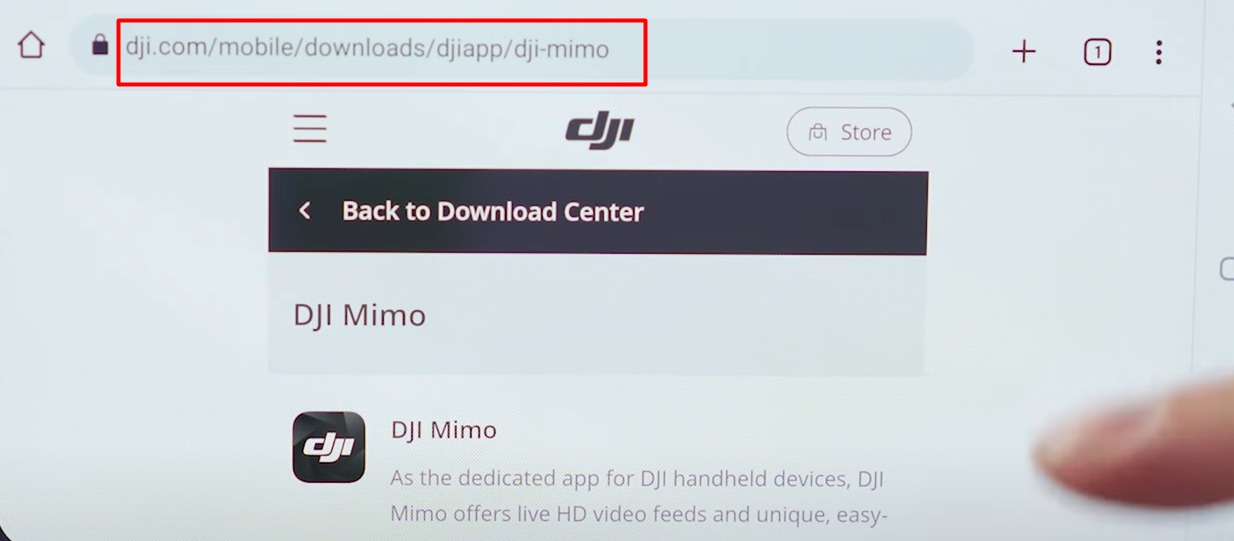
Once installed, launch Mimo and select your gimbal model. Plus, keep your phone connected to the internet for first‑time activation.
4. Pair the Devices
Open the DJI Mimo app, and it’ll detect your gimbal automatically.
- Tap the prompt to connect via Bluetooth.
- If this is your first time pairing, the app will request activation.
- Simply follow the on‑screen steps to complete it.
A successful pairing allows the app and gimbal to communicate, unlocking modes, controls, and firmware updates.
5. Confirm the Connection
After pairing, perform a quick movement test —
- Use the joystick or trigger to pan or tilt the phone.

- Check the Mimo app interface for real‑time gimbal response.
If the gimbal follows your inputs smoothly, the setup is complete. You are now ready to record stable, cinematic footage. For beginners using other models, here’s a detailed guide on Setup Gimbal DJI RS3 to make sure you get the same professional results.
Troubleshooting Common Connection Issues
Trust me, you’ll face where the gimbal just wouldn’t connect. But if you follow the steps below, you’ll be able to connect your DJI gear to your phone again in no time.
Gimbal Not Detected
If your gimbal isn’t showing up in DJI Mimo, here’s what I usually do —
- Restart both devices, your phone and the gimbal.
- Check that Bluetooth is turned on and isn’t already paired with another device.
Most of the time, that simple restart fixes the issue. you can read also fix dJI drone gimbal.
Bluetooth Pairing Fails
When pairing just refuses to work, you had better start fresh —
- Go to your phone’s Bluetooth settings.
- Forget the gimbal from the device list.
- Head back to the DJI Mimo app and pair directly from there.
Skip Apple’s pop-up prompt if you see one. iOS sometimes thinks the Osmo or OM gimbals are keyboards, and that throws everything off.
App Crashes or Freezes
If the DJI Mimo app locks up or quits, the issue is usually with the app, not your gimbal. I handle it like this —
- Check for updates in the App Store or Google Play.
- Force close the app and reopen it.
- Reinstall Mimo if the problem sticks around. It basically clears out any corrupted data.
Every time I’ve done this, the connection comes back smoother than before.
Why Connect Your DJI Gimbal to Your Phone?
When you connect your DJI gimbal to your phone, you’ll instantly enjoy the following benefits —
Improved Control
When you connect your phone, the DJI Gimbal kind of replicates your thinking. I
For instance, the ActiveTrack feature lets the camera follow your subject automatically. Meanwhile, the gesture control helps you if you’re filming alone. One wave or “V” sign, and it starts recording.
This simple connection turns the gimbal from a basic stabilizer into a shooting partner that listens.
Live Preview: Shoot With Confidence
I’ve been in those moments where I thought I nailed the shot, only to find out later that my framing was off.
Connecting to your phone fixes that. Your screen becomes a real-time monitor, letting you see every move before you hit a record. Plus, you can adjust angles on the fly and actually watch your composition take shape as you move.
Stabilization and Cinematic Footage
The gimbal already optimizes your shots. However, when you pair it with the app, it feels like it’s reading your movements. The mechanical stabilization works hand-in-hand with smart shooting modes. So, even if you’re walking fast or panning quickly, your footage comes out professional.
Which DJI Gimbal Models Are Compatible with Phones?
If you know which models and phones work together, it’ll save time and prevent frustration.
List of Supported DJI Gimbal Models
If you’re just starting, these DJI gimbals are officially compatible with popular smartphones —
- DJI Osmo Mobile 6
- DJI OM 5
- DJI Ronin-S
- DJI Ronin-SC
However, for the most current compatibility updates, always check the official DJI website.
Phone Compatibility and Requirements
Before you pair your gimbal, make sure your phone meets these minimum requirements —
- iOS Devices: iPhone 8 or newer, running iOS 12 or above.
- Android Devices: Android 8.0 or higher (model support may vary).
- Bluetooth: Version 4.0 or above for reliable pairing.
Wrapping Up
See, how to connect DJI gimbal to phone is pretty simple if you follow the basics. Charge your gimbal, enable Bluetooth, install the DJI Mimo app (from the right source), and pair through the app. Not your phone’s settings!
If something breaks, don’t panic. Just restart, forget, and re-pair, or reinstall the app. Connecting your DJI gimbal to phone gives you powerful tools like tracking, gesture control, and real-time framing.
As DJI updates features and models, you should stay updated with firmware and app versions to keep your setup running smoothly.
Read our Latest Article:
FAQ
Do I need an app to connect my DJI gimbal to my phone?
Yes, you need the DJI Mimo app to connect your DJI gimbal. Then, enable Bluetooth, pair your phone, and activate the gimbal through the app. Android users should install Mimo from DJI’s official site for smooth operation.
How do I troubleshoot connection issues with my DJI gimbal?
If your DJI gimbal won’t connect, try enabling Bluetooth, clearing the Mimo app cache, restarting your phone, and toggling Airplane Mode. For Android, install Mimo from DJI’s site and check location and nearby device permissions.
Can I use my DJI gimbal without connecting it to my phone?
Yes, a DJI gimbal can power on and stabilize without connecting to a phone. However, advanced features like tracking, timelapse, and mode control require connecting to the DJI Mimo app.
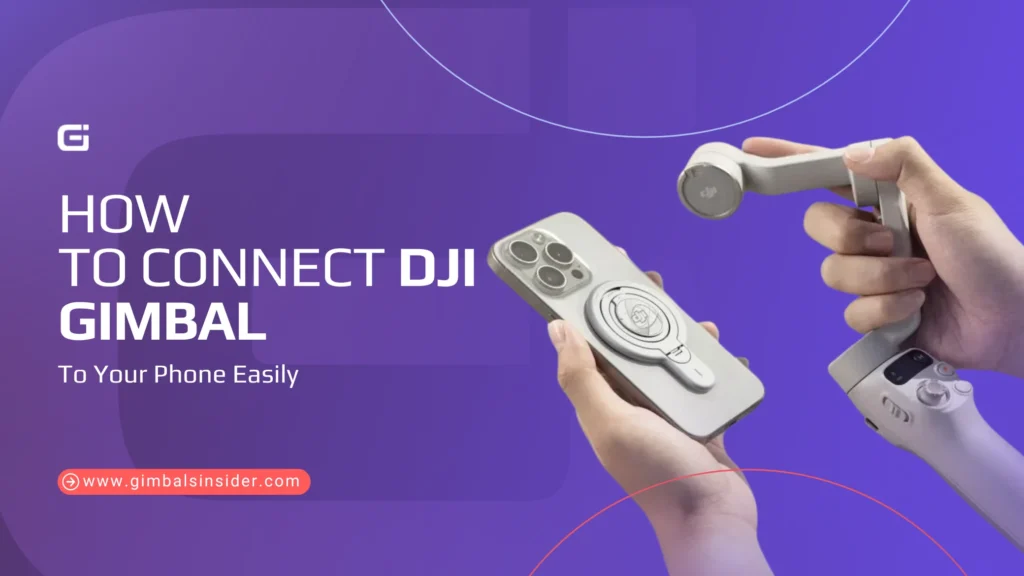


Leave A Reply
Comment submitted successfully!