Table of Contents
- Key Findings
- How to Connect DJI Osmo Mobile 6 to iPhone Quickly
- 1. Get the DJI Mimo App from the App Store
- 2. Power Up the Osmo Mobile 6
- 3. Mount Your iPhone the Right Way
- 4. Launch the App and Grant Permissions
- 5. Connect the Osmo to Your iPhone
- 6. Activate the Device (First-Time Only)
- Troubleshooting Osmo Mobile 6 Not Connecting to iPhone
- Start with Bluetooth (Don’t Skip This)
- Clear Out Old Connections
- Do a Proper Osmo Reset
- Power-Cycle Everything
- Reinstall the DJI Mimo App (Yes, Wipe It)
- Know If Your Setup’s Too Heavy
- Common Setup Mistakes to Avoid
- What You Need to Know When Using Osmo Mobile 6 Without the DJI App
- You’ll Miss Out on Key Features
- The Native Camera App Is Limited
- Mimo App Gives Full Power
- Final Words
- FAQs
- Why is my DJI Osmo Mobile 6 not connecting to my iPhone?
- Do I need the DJI Mimo app to use Osmo Mobile 6 with iPhone?
- Can I use the DJI Osmo Mobile 6 with iPhone 15 Pro Max?
- How do I fix DJI Osmo Mobile 6 tilting left or right with my iPhone?
So, here’s what happened the first time I tried to connect my DJI Osmo Mobile 6 to my iPhone. I downloaded the app, powered on my gimbal, and Bluetooth was ready. But nothing! No connection. If you’re in the same spot, it’s time you learn how to connect DJI Osmo Mobile 6 to iPhone.
So, install DJI Mimo, turn on the Osmo, clamp your iPhone (camera facing out), open the app, allow Bluetooth/location, tap your gimbal when it shows up, and confirm. You might need to activate it once if new. Finally, you’re now ready to shoot.
That said, stick with me for five minutes and I’ll break down —
- The exact way to connect DJI Osmo Mobile 6 to iPhone
- Troubleshoot connecting issues
- Common setup mistakes
- Why the DJI Mimo app actually matters
Key Findings
- Connect DJI Osmo Mobile 6 to iPhone: Download DJI Mimo, power on Osmo, mount iPhone (camera facing arrow), balance, open app, grant permissions, pair, and activate.
- Troubleshoot: Reset Bluetooth, remove old pairings, reset Osmo manually, restart devices, or reinstall Mimo.
- Mistakes to Avoid: Off-center mounting, bulky accessories, skipping updates, and relying only on the native camera app.
How to Connect DJI Osmo Mobile 6 to iPhone Quickly
It’s not that technical to get started with your DJI Osmo Mobile 6. In just a few quick steps, you’ll be ready to shoot smooth, stable footage with your iPhone. Read how to use a gimbal for iPhone for more details
1. Get the DJI Mimo App from the App Store
Go to the App Store and download DJI Mimo. You’ll need it to unlock pairing, calibration, and all the pro-level features like ActiveTrack.
Don’t jump into the DJI Osmo mobile 6 app right away; we’ll come back to it once the hardware is ready.
2. Power Up the Osmo Mobile 6
Now, grab your Osmo and unfold it gently until it locks into its open position.
From there, press and hold the “M” power button until you feel the motors start with a subtle vibration. That’s the sign, your gimbal is powered and ready to sync.
3. Mount Your iPhone the Right Way
Now, here’s where a lot of people mess up balance, especially with heavier iPhones. You’ll want the camera facing outward, toward the same direction as the arrow on the phone clamp.
In my case, I was using an iPhone 11, and I had to shift it slightly until it sat level.
Pro tip: Remove your case or mic receiver before mounting your iPhone.
4. Launch the App and Grant Permissions
Once your phone’s mounted and balanced, open the DJI Mimo app.
It should immediately start scanning for the gimbal nearby. You must allow Bluetooth and location permissions on your iPhone to make the connection appear.
If you can’t connect DJI Osmo mobile, toggle Bluetooth off and on, or swipe-close and reopen the app. This fixed it for me!
5. Connect the Osmo to Your iPhone
When the gimbal pops up on-screen, just tap it to pair.
If you see a prompt on your phone and/or the gimbal, confirm the connection. Once it says “Connected,” you’re good. You’ll usually feel the motors adjust slightly to your phone’s weight, and it’s a good sign.
6. Activate the Device (First-Time Only)
If this is your first use, the app will ask you to activate the Osmo Mobile 6.
It’s a one-time step to register the gimbal to your DJI account. Took me less than a minute. Once done, everything is unlocked from gimbal modes, ActiveTrack, to firmware updates, you name it.
Troubleshooting Osmo Mobile 6 Not Connecting to iPhone
Sometimes the Osmo just won’t pair with your iPhone. But it’s usually fixable if you walk through a few smart steps.
Start with Bluetooth (Don’t Skip This)
On more than one shoot, I found Bluetooth off or glitching without any obvious reason. So, swipe down into your Control Center, make sure Bluetooth is on. If it is, still turn it off for a few seconds and turn it back on.
Clear Out Old Connections
iPhones remember every device they’ve ever connected to. That’s why —
- Go to Settings > Bluetooth
- Remove any past DJI pairings or random Bluetooth gear.
A cluttered connection list can quietly block your Osmo from showing up.
Do a Proper Osmo Reset
If the above doesn’t help, reset your Osmo Mobile 6 manually. Hold down the switch button, shutter/record button, and trigger at the same time for about a second.
I had to do this once mid-trip, and it worked when nothing else did.
Power-Cycle Everything
Fully shut down both your iPhone and the Osmo.
- Power them off.
- Wait ten seconds.
- Then restart.
Sometimes the issue isn’t the connection, it’s just a stuck background process.
Reinstall the DJI Mimo App (Yes, Wipe It)
If the Mimo app keeps failing to connect, it could be corrupted. So, delete it. Then reinstall from the App Store. Make sure you allow Bluetooth and location access when it prompts you.
Know If Your Setup’s Too Heavy
This one surprised me! When I tried with my new iPhone 15 Pro Max, case on, plus the DJI Mic receiver, I pushed the weight to around 317g.
That’s over the Osmo’s spec limit of 290g! When that happens, balance suffers, and sometimes, so does DJI Osmo 6 bluetooth pairing. Check your phone’s size against DJI’s limits —
- Weight: 170 to 290g
- Thickness: 6.9 to 10mm
- Width: 67 to 84mm
Common Setup Mistakes to Avoid
I made a few rookie mistakes while learning how to connect DJI Osmo Mobile 6 to iPhone. Nothing major, but just enough to make things frustrating.
Let me walk you through the stuff I had to figure out the hard way so you don’t have to.
- Phone not Centered or Facing the Wrong Way: Your phone must be centered, and the camera should face the direction marked on the clamp. If it’s even a little off, the gimbal will tilt or jitter.
- Using Bulky Phone Cases or Extra Gear: A setup over 290g (like with the iPhone 15 Pro Max + mic) can mess with the gimbal’s balance. Remove heavy cases or plug-ins that throw off the weight distribution.
- Skipping Firmware Updates: Firmware might sound technical, but it fixes bugs and makes your gimbal smarter. If you’re using an older version, you might face strange issues or laggy performance.
- Relying only on the Native iPhone Camera: The iOS camera app is great, but it doesn’t sync to your Osmo 6. You’ll miss features like horizon leveling, gesture control, and advanced shooting modes that only work through Mimo.
- Not Installing the DJI Mimo App: Most features require the Mimo app. Without it, you lose access to ActiveTrack, calibration tools, and firmware upgrades—basically, you’re flying blind.
Read Our Trending Topic:
- How to Calibrate Gimbal DJI Mini 3 Pro?
- Does GoPro Need a Gimbal?
- Do You Need a Gimbal for iPhone 15 Pro?
What You Need to Know When Using Osmo Mobile 6 Without the DJI App
I’ve tested setups without the app just to see how far I could push it and honestly, you’ll run into limitations fast.
You’ll Miss Out on Key Features
Sure, the native iPhone camera works for recording. I’ve used it myself when I needed a quick shot. But you lose access to what makes the Osmo Mobile 6 smart.
You don’t get features like ActiveTrack, gesture controls, dynamic zoom, and all the gimbal modes that let you shoot like a pro with just your phone.
The Native Camera App Is Limited
One Reddit user, kwpapke, put it plainly: “Mimo is not as fully featured as the native camera app, so you have to use both apps wisely.” That’s accurate.
You’ll get great image quality and simple exposure tools with the iPhone camera. However, none of the Osmo’s functionalities are active unless you’re inside the Mimo app.
Mimo App Gives Full Power
You can’t calibrate the gimbal from the native iPhone camera. If your footage starts tilting or drifting, like it sometimes does with a heavy rig or windy conditions, you’ll need Mimo to straighten things out properly
Plus, you won’t be able to balance the gimbal without the app. Especially if your setup includes a case, a mic receiver, etc. Mimo helps you dial in the balance so the motors aren’t straining or compensating mid-shoot.
Final Words
For beginners learning how to connect DJI Osmo Mobile 6 to iPhone, download DJI Mimo, mount your phone properly, and allow all permissions. If you’re an iPhone 15 Pro Max user, check weight limits and remove bulky gear.
And for frustrated users, reset the gimbal, clear old Bluetooth pairings, and reinstall the app if needed. Remember, the Mimo app is non-negotiable, if your footage matters.
FAQs
Why is my DJI Osmo Mobile 6 not connecting to my iPhone?
If your DJI Osmo Mobile 6 isn’t connecting to your iPhone, check that Bluetooth is on, remove any old pairings, and restart both devices. Also try resetting the gimbal and reinstalling the DJI Mimo app to restore proper syncing
Do I need the DJI Mimo app to use Osmo Mobile 6 with iPhone?
Yes, the DJI Mimo app is required to use key features like gimbal calibration, firmware updates, and ActiveTrack. Without it, you lose most of what makes the Osmo Mobile 6 more than just a phone holder.
Can I use the DJI Osmo Mobile 6 with iPhone 15 Pro Max?
Yes, the Osmo Mobile 6 works with the iPhone 15 Pro Max. However, heavy setups, like using a case or plugging in a mic can push it past its balance limit and cause tilt issues. In that case, lighter gear or a counterweight may help.
How do I fix DJI Osmo Mobile 6 tilting left or right with my iPhone?
To fix tilt issues, rebalance your phone, remove extra gear like mic receivers, and run the horizontal calibration in the Mimo app. If needed, add a counterweight to level things out.
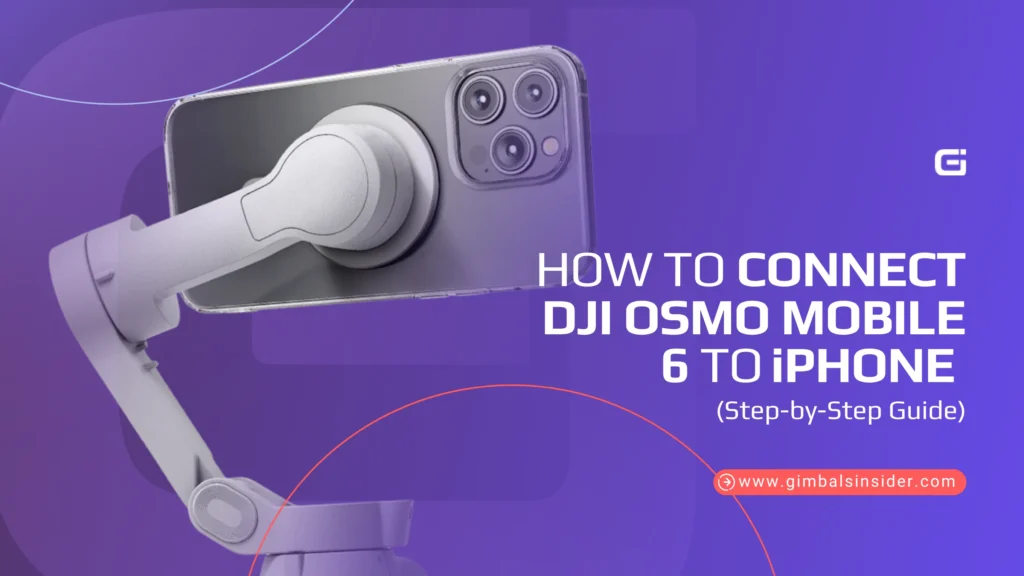


Leave A Reply
Comment submitted successfully!