Table of Contents
- Top Insights
- How to Prepare for Gimbal Connection to iPhone
- Checking iPhone compatibility and requirements
- Ensuring iPhone iOS is up to date
- Gimbal Battery and Preparation Steps
- Downloading Necessary Apps (Brand-specific and Third-party)
- Step-by-Step Gimbal to iPhone Connection Guides by Brand
- 1. Connecting DJI OM Series Gimbals
- DJI OM 5/6/7 Connection Process
- 2. Connecting Zhiyun Smooth Series Gimbals
- Zhiyun Smooth Connection Process
- 3. Connecting Other Popular Gimbal Brands
- Hohem Gimbal Connection
- FeiyuTech Gimbal Connection
- How to Optimize Gimbal Performance After Connecting to iPhone
- Balancing Your iPhone on the Gimbal
- Calibrating the Gimbal for Optimal Performance
- Adjusting Gimbal Settings via iPhone App
- Testing and Fine-tuning the Connection
- Troubleshooting Common Gimbal to iPhone Connection Issues
- 1. Gimbal Not Detected by iPhone
- Checking Bluetooth Settings
- Restarting Both Devices
- 2. App Connection Problems
- Updating Apps to Latest Versions
- Reinstalling Problematic Apps
- 3. Intermittent Connection Issues
- Checking for Interference
- Resetting Gimbal Firmware
- 4. iOS Compatibility Issues
- Checking for iOS updates
- Gimbal Firmware Updates for iOS 18 or DockKit Integration
- Final Words
- FAQs
- 1. Which iPhones are compatible with gimbals?
- 2. How do I fix gimbal Bluetooth connection errors on iPhone?
- 3. Can I use Filmic Pro or third-party apps with my gimbal?
- 4. Why does my iPhone say the gimbal app is unsafe or malware?
Having trouble figuring out how to connect your gimbal to your iPhone? We get it. There is nothing more annoying than a device that won’t pair, an app that won’t open, or a setup that feels like guesswork. Well, the fix is easier than you think.
Just charge the gimbal, mount and balance the phone, power on, enable Bluetooth, and open the companion app (DJI Mimo, ZY Cami, Hohem Joy, etc.). Then, select the device, and confirm pairing. Once connected, use gimbal buttons for photos and video.
Inside, we’ll cover the basics of iPhone gimbal connection and the benefits of using one. Most importantly, we’ll go over which brands like DJI, Zhiyun, Hohem, and Insta360 work best, and how to connect them quickly over Bluetooth with their apps.
Top Insights
- Charge the gimbal, mount and balance your iPhone, and install the right companion app (DJI Mimo, ZY Cami, Hohem Joy, etc.).
- Turn on Bluetooth, open the app, and pair through the app (not just system settings). Clear old connections if needed.
- Update firmware or apps, reset Bluetooth, check iOS settings, or try workarounds like toggling date or time, or re-installing apps to fix common issues.
How to Prepare for Gimbal Connection to iPhone
Before we can shoot anything steady, we need to set the basics right.

Checking iPhone compatibility and requirements
Make sure your iPhone actually works with the gimbal you bought. See, different brands (DJI, Zhiyun, Insta360, Hohem, FeiyuTech) have different support lists.
Meanwhile, older iPhones may lose advanced functions, and the newest iPhones sometimes need a firmware update before everything clicks.
Ensuring iPhone iOS is up to date
Many “can’t connect” problems come from outdated iOS. That’s why, head to Settings > General > Software Update and grab the latest stable version.
Also, skip beta iOS unless the gimbal brand says otherwise, apps like DJI Mimo or ZY Cami usually won’t play nice with them.
Gimbal Battery and Preparation Steps
A half-charged gimbal won’t work well. So, charge it fully before you connect (aim for at least 90%). Then mount your iPhone into the clamp and balance it by hand. Remember, your phone should sit level without motor help as it extends its life.
Downloading Necessary Apps (Brand-specific and Third-party)
Each gimbal depends on its own app —
- DJI → DJI Mimo
- Zhiyun → ZY Cami or ZY Play
- Insta360 → Insta360 app
- Hohem → Hohem Joy
- FeiyuTech → Feiyu ON
Once you’ve activated through the official app, you can explore third-party options like Filmic Pro or Blackmagic Camera. But don’t skip the brand app as it’s the only way to enjoy full features and firmware updates.
Related Read: Can You Use Gimbal Without App?
Step-by-Step Gimbal to iPhone Connection Guides by Brand
Follow our clear, brand-specific steps on how to connect gimbal to iPhone to get stable footage and creative control in minutes.
1. Connecting DJI OM Series Gimbals
We like the DJI OM line because it’s quick to set up and dependable once connected. Just follow these steps and you’ll be filming in minutes.
DJI OM 5/6/7 Connection Process
- Charge it up first: A low battery is the fastest way to run into pairing problems. Make sure the gimbal shows a full charge before moving on.
- Snap on the Magnetic Clamp: Line up the DJI magnetic clamp with the center of your iPhone. Once it’s straight, bring it close to the gimbal and let it click into place. That balance is important before the motors kick in.
- Power on the Gimbal: Hold the power button (the M button on most models) until the status light goes green. The arm should stabilize itself automatically.
- Switch on Bluetooth: On your iPhone, go to Settings > Bluetooth and make sure it’s turned on. Don’t try to pair manually here as the DJI Mimo app will handle that part.
- Open the DJI Mimo app: Tap the device icon at the top left. Pick your OM 5, 6, or 7 from the list. If it’s your first time, the app will ask you to log in with a DJI account to activate the gimbal.
- Check the Connection: When Bluetooth pairs successfully, the app jumps to the camera screen. From here, you can use the gimbal’s buttons for record, shutter, and zoom.
If it still won’t connect, you should see a “Searching” message. In that case, reset the Bluetooth on the gimbal by pressing Switch + Shutter + Trigger at the same time.
The light should flip from green to yellow. Then try pairing again.
2. Connecting Zhiyun Smooth Series Gimbals
Let’s get to the iPhone connection process of Zhiyun’s Smooth series —
Zhiyun Smooth Connection Process
- Download the Right App: Install the ZY Cami app (newer models) or ZY Play (older ones) from the App Store.
- Balance Before Power: Place your iPhone in the clamp, unlock the arms, and shift them until the phone holds steady without help.
- Power up the Gimbal: Hold the power button until the lights turn on. The Smooth series will self-stabilize if the phone is properly balanced.
- Enable Bluetooth on your iPhone: Go to Settings > Bluetooth and switch it on. Don’t connect here as Zhiyun prefers pairing inside the app.
- Pair Inside the App: Open ZY Cami, choose your Smooth model, and tap to connect. The app will confirm the link and may ask you to activate the gimbal the first time.
- Start Shooting: Once connected, the app’s camera view will load, and you can control photos, video, zoom, and modes directly from the gimbal’s buttons.
3. Connecting Other Popular Gimbal Brands
We understand that not everyone uses DJI or Zhiyun. And that’s fine. With that thought, we’ll break down the setup process of Hohem and FeiyuTech gimbals, so you can connect quickly.
Hohem Gimbal Connection
- Charge First: Ensure the Hohem gimbal is fully charged before turning it on.
- Mount and Balance: Place your iPhone in the clamp and balance it before powering on.
- Install the App: Download the Hohem Joy app from the App Store. (Older Hohem models may need other apps, so check your manual if pairing fails.)
- Clear Old Pairings: If you’ve used the gimbal before, go to your iPhone’s Bluetooth settings and “Forget This Device.” Old connections can prevent fresh pairing.
- Connect Inside the App: Power on the gimbal, open Hohem Joy, and select your device (usually starts with M5S- or V2s-) from the list. When the indicator light turns solid blue, you’re paired.
FeiyuTech Gimbal Connection
- Turn On and Enter Pairing Mode: Press and hold the power button until the LED glows (usually green). Some newer models (Vimble 3/4, SCORP) may require a Bluetooth button press to be discoverable.
- Enable Bluetooth on iPhone: Go to Settings > Bluetooth, switch it on, and look for your FeiyuTech device (e.g., Vimble2, FeiyuTech Gimbal). Tap to pair.
- Install Feiyu ON App: Download the Feiyu ON app (or older Vicool app) for advanced features. Pair again inside the app to enable controls like AI tracking, gesture recording, zoom/focus sliders, and firmware updates.
- Test the Basics: Even without the app, you can use the gimbal’s shutter button to shoot photos and videos with the native iPhone camera.
That being said, for cinematic features, stick with Feiyu ON.
How to Optimize Gimbal Performance After Connecting to iPhone
Now that your gimbal is paired with your iPhone, let’s make it work the way it should.
Balancing Your iPhone on the Gimbal
First things first, you must know how to balance your gimbal properly. To simply put, you mount your iPhone in the clamp and slide it until it stays level on its own, even when the gimbal is powered off.
Remember, a balanced phone keeps the motors from overworking to give you longer battery life, and makes every movement steadier.
Calibrating the Gimbal for Optimal Performance
Even when balanced, sensors can drift. That’s where calibration comes in. Use the app or hardware buttons to run calibration. This resets the sensors, lines up tilt and pan, and makes sure every movement tracks clean.
We recommend calibrating after travel, after firmware updates, or anytime the gimbal feels a little off.
Adjusting Gimbal Settings via iPhone App
Next, fine-tune the behavior through the app, like DJI Mimo, ZY Cami, Hohem Joy, or Feiyu ON, depending on your model. Inside you’ll find motor strength, follow speed, and mode controls.
Finally, match these settings based on your shooting style.
Testing and Fine-tuning the Connection
Before filming for real, run a test.
- Try tilt, pan, record, and zoom.
- Check that the buttons respond and watch for any drift or stutter.
- If something’s off, restart the Bluetooth connection, forget old pairings, or recalibrate.
A quick test run ensures you don’t face issues with settings once the camera’s rolling.
Important Read: How to Use a Gimbal for iPhone
Troubleshooting Common Gimbal to iPhone Connection Issues
If your gimbal refuses to pair with your iPhone, these quick checks can save your shot.
1. Gimbal Not Detected by iPhone
Sometimes your iPhone acts like the gimbal doesn’t exist. This can be frustrating, but most issues come down to simple fixes. Start here before assuming your hardware is broken.
Checking Bluetooth Settings
- Make sure Bluetooth is on. Go to Settings > Bluetooth and confirm it’s switched on.
- If your gimbal shows up but won’t connect, tap the info icon and “Forget This Device.” Then reconnect through the app.
- On iOS, the companion app may need location access to work properly, especially for DJI and Zhiyun. Without this, the gimbal may stay invisible.
- Some older gimbals don’t fully support new iPhone models or iOS versions. Look up your model in the manufacturer’s compatibility chart before tearing your hair out.
Restarting Both Devices
- Fully power off your gimbal and your iPhone. Wait at least 30 seconds before restarting.
- Turn on the gimbal first, then your iPhone. This ensures the pairing handshake happens cleanly.
- If your model supports wired connection, try another Lightning or USB-C cable.
- On iPhone, go to Settings > General > Transfer or Reset iPhone > Reset Network Settings. It clears all saved Bluetooth and Wi-Fi data and often restores connection.
2. App Connection Problems
Your gimbal is only as reliable as the app running it. If the app is old or corrupted, pairing breaks down. Let’s walk through two quick fixes that solve most issues.
Updating Apps to Latest Versions
Each update patches bugs and keeps the app in step with iOS.
- Open the App Store, tap your profile, and scroll for pending updates.
- Always keep DJI Mimo, ZY Cami, Hohem Joy, or Feiyu ON at their newest version.
- Enable automatic updates in iPhone Settings → App Store, so you never fall behind.
Reinstalling Problematic Apps
If updating doesn’t do it, the install itself may be corrupted. Wiping it clean is usually the fastest path.
- Delete the app from your iPhone.
- Restart your iPhone to clear cached settings.
- Reinstall the newest version from the App Store.
Do a quick backup first if you’ve saved profiles, preferences, or media inside the app. Starting fresh cuts out hidden cache problems and restores stable control between the app and your gimbal.
3. Intermittent Connection Issues
We’ve all been there when the gimbal pairs one moment, then refuses the next. And that’s truly frustrating. So, let’s zero in on two fixes that usually solve it.
Checking for Interference
Most of the time, the problem isn’t the gimbal at all. In fact, it’s the noise in the air. Bluetooth and Wi-Fi share the same crowded lanes (2.4GHz and 5GHz). So, routers, earbuds, and even a microwave can jam things up.
Thus, step away from heavy wireless traffic, keep your iPhone and gimbal within arm’s reach. Also, make sure there’s nothing, like walls, bodies, or bags, blocking the line between them. Clear space usually passes a clean signal.
Resetting Gimbal Firmware
If moving around doesn’t help, the firmware may be the culprit. Here, the quick fix is to reset it. Most gimbals let you restore factory defaults inside their app or with a button combo.
On DJI Ronin models, it’s Settings > Restore Parameters > Gimbal Parameters. Some let you reset the Bluetooth password to the default 12345678 with a sequence of button presses.
Once reset, run a full calibration so the motors, sensors, and follow modes line up properly again.
4. iOS Compatibility Issues
Even the best gimbals can stumble when Apple releases new iOS versions. If your gimbal won’t pair or drop connection, the issue may lie in software rather than hardware.
Checking for iOS updates
Apple often releases updates that quietly fix connection bugs and improve Bluetooth stability.
- Go to Settings > General > Software Update and install the latest version.
- If you’re using an iOS beta, be aware that many gimbal apps, including DJI Mimo, ZY Cami, or Feiyu ON, may not be tuned for pre-release software. Consider rolling back to a stable release if pairing issues persist.
Gimbal Firmware Updates for iOS 18 or DockKit Integration
Your iPhone might be current, but your gimbal also needs the latest firmware to stay compatible.
- Open your gimbal’s companion app, like DJI Mimo, Hohem Joy, ZY Cami, Insta360, or Feiyu ON. Otherwise, connect to a desktop tool like DJI Assistant 2. From there, check for firmware updates.
- Updates often patch Bluetooth handshake errors and keep your gimbal stable with iOS 18.
- After updating, do a full calibration, including motors, gyroscope, and sensors. This step ensures your gimbal runs smoothly and doesn’t drift mid-shoot.
Final Words
When we talk about how to connect gimbal to iPhone, it really comes down to following the right order —
- Charge the battery
- Mount and balance your phone
- Power on
- Switch on Bluetooth
- Connect through the companion app
You’ll get the smoothest results if you balance before powering, keep the app updated, and clear any old Bluetooth pairings. Looking ahead, we’ll see faster pairing, tighter app control, and maybe wireless firmware updates.
FAQs
1. Which iPhones are compatible with gimbals?
Most gimbals work with iPhone 7 and newer, including iPhone SE models up to iPhone 15/16 Pro Max. However, larger Pro Max versions may need a counterweight or magnetic clamp for balance. So, it’s best to always check your gimbal brand’s official compatibility list.
2. How do I fix gimbal Bluetooth connection errors on iPhone?
To fix gimbal Bluetooth issues, restart both devices, forget and re-pair in iPhone settings, and update the gimbal’s app and firmware. Also, enable permissions like Location and Bluetooth. If problems remain, reset network settings or contact support.
3. Can I use Filmic Pro or third-party apps with my gimbal?
Yes, you can use Filmic Pro, Blackmagic Camera, or other apps with gimbals, but some features may not work. Often, you must install the official in the background for full button control like zoom or record as compatibility varies by gimbal model.
4. Why does my iPhone say the gimbal app is unsafe or malware?
Some gimbal apps, like Feiyu ON, require sideloading outside the App Store, triggering Apple or Google security warnings. These alerts may be false positives but raise real concerns. Thus, always download from official sources and update only via trusted links.
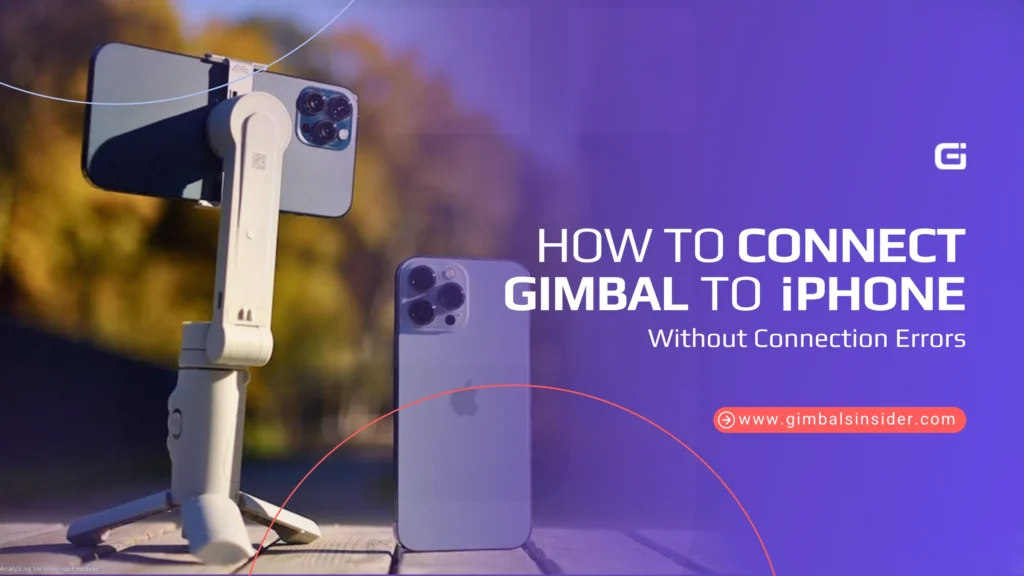


Leave A Reply
Comment submitted successfully!