Table of Contents
- Top Insights
- How to Stop Gimbal from Moving: Different Methods
- 1. Use Tilt Lock Mode (closest built-in solution)
- 2. Hold the Joystick Button for Gimbal Lock
- 3. Try FPV or FPV Inverted Mode
- Why You Can’t Fully Lock the Gimbal?
- Best Practices to Minimize Gimbal Movement
- Final Words
- FAQs
- Why doesn’t DJI allow a permanent gimbal lock mode?
- Can I use a 3D-printed lock to stop the gimbal from moving?
- Will forcing the gimbal to stay still damage it?
I thought I knew how to stop gimbal from moving Osmo Pocket 3! Just lock it down like my old Pocket 2 and forget about it. However, every mode I tried, from Follow to FPV and Tilt Lock, still resulted in unwanted drift. That brings the question: can you really stop the movement or not?
No, you can’t stop the Osmo Pocket 3 gimbal from moving unless you manually hold the joystick. Tilt Lock, FPV mode, or a 3D-printed lock can cut movement. However, none can give you a true static lock and some risk of overheating the motors.
Inside, I’ll walk you through —
- How can you stop the gimbal movement?
- Reasons you can’t fully stop the movement
- Best practices to reduce the movement
Top Insights
- It’s not possible to stop the Osmo Pocket 3 from moving without holding the joystick. Tilt Lock, FPV, and accessories help reduce movement, but each has trade-offs.
- Forcing the movement to stop strains the motors, creates heat, and can trigger warnings or shutdowns. To protect your device in the long run, it’s also worth knowing how to carry gimbal without damage, so that handling and storage don’t add unnecessary stress.
- Use Tilt Lock for fixed tilt shots, FPV for a stiffer feel, set gimbal speed to Fast, and keep firmware updated for possible performance tweaks.
How to Stop Gimbal from Moving: Different Methods
You can’t fully lock the Osmo Pocket 3 gimbal hands-free. Well, you can hold the joystick for temporary lock, use Tilt Lock or FPV mode for reduced movement, or try third-party gimbal lock accessories. However, all have limits and may strain the motors.
That being said, let’s look at a few methods that can minimize the overall movement —
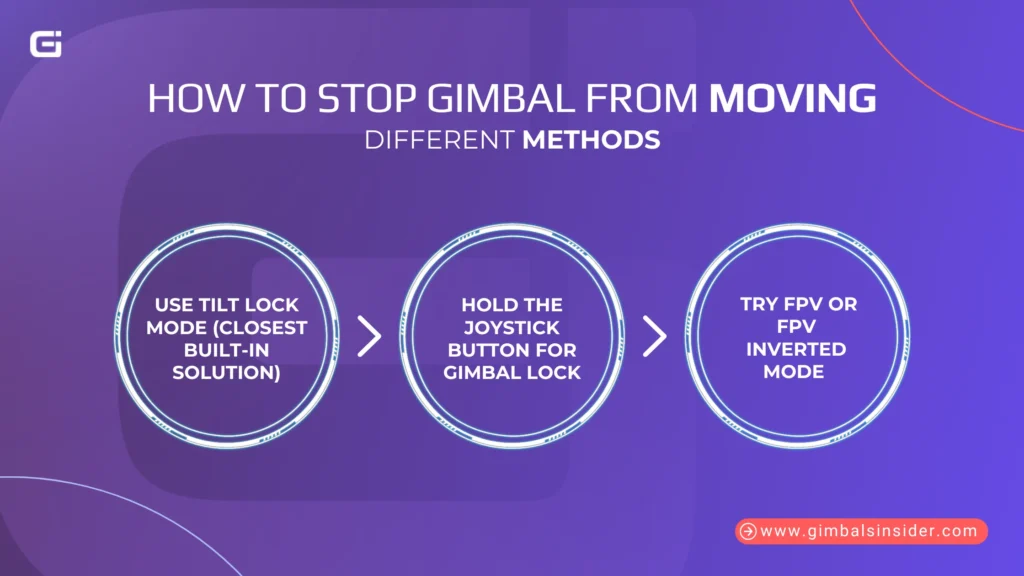
1. Use Tilt Lock Mode (closest built-in solution)
The quickest way to tame unwanted gimbal motion is Tilt Lock.
To do this, you need to follow the menu path —
Swipe down → Tap Gimbal Mode → Select Tilt Locked
It keeps the tilt fixed, so the lens won’t dip up or down. However, it’ll still pan a little if you move the handle, as one Redditor NefariousnessJaded87 put it, “It only fixates in one direction” and can’t fully mimic a rigid camera mount.
Still, for static forward-facing shots, it’s the most reliable in-built option you’ve got.
2. Hold the Joystick Button for Gimbal Lock
If you want the gimbal to stop moving entirely while keeping stabilization active, press and hold the joystick. It stays locked for as long as you keep it pressed.
The downside? You’ll need constant thumb pressure! And that’s impractical for long takes. However, you can use this method for quick, short clips rather than extended recordings.
3. Try FPV or FPV Inverted Mode
Do you know what is FPV mode in gimbal? If yes, then switch to FPV or FPV Inverted Mode for certain angles. These modes make the gimbal respond more directly to your movements. Compared to Follow Mode, it feels “stiffer” and more action-camera-like.
Still, it’s not a true static lock. In fact, FPV still has “dampened stabilization” and won’t stay perfectly fixed like a phone or a non-gimbal camera.
It’s a compromise, but for dynamic shots where you want less smoothing, it can work well.
Why You Can’t Fully Lock the Gimbal?
I’ve tried to make the Osmo Pocket 3 stay rock solid and like you, I found out fast it’s not happening. Here’s the straight truth from experience.
- It’s Built to Move: A gimbal’s job is to optimize your pans and tilts. If you force it to stay stiff, it goes against how the stabilizing system is designed. So, it fights you every time.
- You Risk Cooking the Motors: Locking it like a fixed lens or action cam makes the motors work against themselves. They heat up fast, and before long, you’ll see warnings or even a shutdown.
- It’s a Sore Spot for Many Users: Pocket 2 owners had this option, and losing it in Pocket 3 feels like a step back, especially for those who built entire shots around it.
- Statement from DJI: “Gimbal Lock mode” is there, but it’s press-and-hold only on the 5D joystick. Let go, and the gimbal springs back to normal. No toggle, no permanent lock.
Best Practices to Minimize Gimbal Movement
Since we can’t totally stop the movement, you must choose modes that can reduce unwanted movement. Here’s what to do —
- Adjust Gimbal Speed to “Fast” in Settings: This makes the gimbal respond instantly to your movements, reducing that slow, drifting feel that can throw off tight framing.
- Use FPV Mode for Less Smoothing: In FPV, the gimbal follows your handle movements more directly to give you a firmer, almost locked feel without completely removing stabilization.
- Avoid Rapid Tilts: Sudden, sharp angle changes can make the gimbal hunt for balance. Smooth, deliberate moves keep it from overcompensating.
- Keep Firmware Updated: Some modes may improve over time as DJI has been known to refine gimbal behavior with updates. Thus, always install the latest version to ensure you get any handling improvements.
Final Words
When it comes to how to stop gimbal from moving Osmo Pocket 3, there’s no switch or method for a full, hands-free lock. Your best bets are Tilt Lock for stable tilt control, FPV for a firmer feel, or holding the joystick for quick shots. However, each has its drawbacks.
Remember, forcing the gimbal still can overheat the motors and shorten their life. So, work with its design rather than against it. Keep your firmware updated, practice smooth moves, and use the right mode for your shot.
Read Our Latest Article:
FAQs
Why doesn’t DJI allow a permanent gimbal lock mode?
DJI hasn’t added a permanent gimbal lock to the Osmo Pocket 3, likely to avoid motor strain, overheating, and reduced stabilization. Some users suspect it’s also to keep the product line distinct from action cameras.
Can I use a 3D-printed lock to stop the gimbal from moving?
Yes, a 3D-printed lock can hold the gimbal still, but it forces the motors to resist movement. It may trigger warning messages, generate heat, and is not officially supported by DJI.
Will forcing the gimbal to stay still damage it?
Yes, forcing the gimbal to stay still can strain its motors, cause overheating, and shorten its lifespan. It’s safer to use built-in modes like Tilt Lock or FPV instead of blocking the mechanism physically.
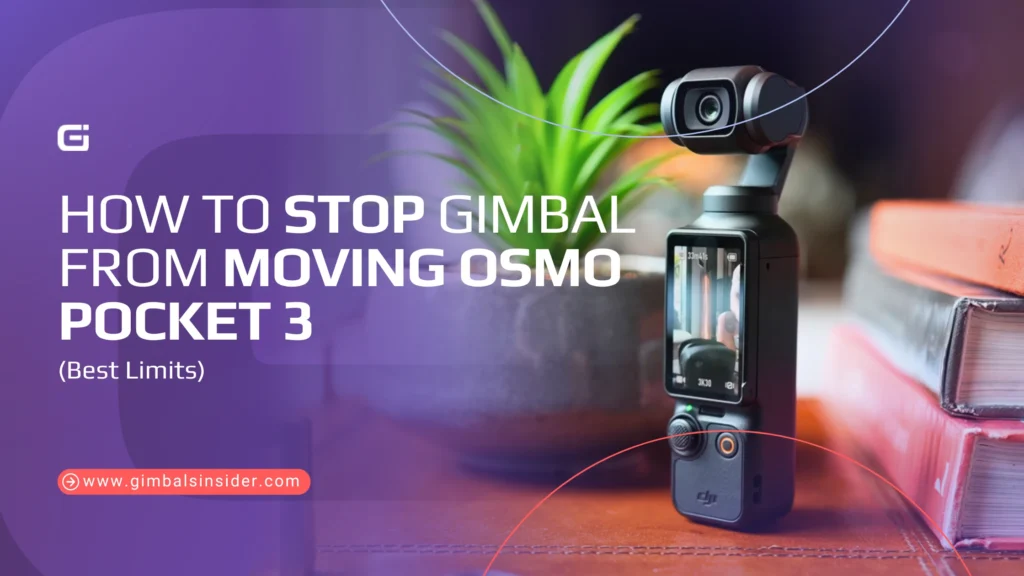


Leave A Reply
Comment submitted successfully!