Table of Contents
- Top Insights
- How to Use DJI Osmo Mobile 2 Gimbal
- Step 1: Mount and Balance Your Phone
- Step 2: Power On and Connect via Bluetooth
- Step 3: Learn the Controls
- Step 4: Switch Between Portrait and Landscape
- Different Modes of DJI Osmo Mobile 2 Modes
- Troubleshooting and Common Problems of DJI Osmo Mobile 2 Not Working
- Gimbal Drifting or Shaking
- Bluetooth Connection Issues
- Phone Keeps Tilting
- Battery Running Out Quickly
- Is the DJI Osmo Mobile 2 Still Worth Using in 2025?
- Final Words
- FAQs
- 1. Do I need the DJI GO app to use the Osmo Mobile 2?
- 2. Why is my DJI Osmo Mobile 2 not stabilizing properly?
- 3. Can the DJI Osmo Mobile 2 shoot in portrait mode for TikTok/Instagram?
- 4. How do I reset or calibrate the DJI Osmo Mobile 2 gimbal?
Have you ever picked up your DJI Osmo Mobile 2, mounted your phone, and still ended up with tilted footage? I’ve been there, too. The good news? Once you know how to use DJI Osmo Mobile 2 gimbal the right way, the frustration fades.
Now, to use the DJI Osmo Mobile 2, mount and balance your phone, hold the power button to turn it on, and connect via Bluetooth in the DJI GO app. Then, use the joystick to pan/tilt, the record button to film, and switch between Follow or Lock modes for cinematic shots.
Moving forward, I’ll walk you through every step so you can stop fumbling and start filming. Here’s what I’ll cover —
- How to balance your phone correctly
- Connecting the gimbal with the right DJI app
- Troubleshooting common issues with the DJI OM2
- Whether the Osmo Mobile 2 is still worth using in 2025
Top Insights
- Always balance your OM2 first to save battery, reduce motor strain, and keep your footage smooth.
- Learn the basic controls, like the joystick for pan/tilt, the mode button for follow/lock, and quick presses to re-center or flip cameras.
- Use DJI GO for features like ActiveTrack and timelapse, but if it crashes, your native camera app still works fine.
How to Use DJI Osmo Mobile 2 Gimbal
Set up the DJI Osmo Mobile 2 by clamping and balancing your phone, turning it on, and pairing with the DJI GO app. Control tilt and pan with the joystick, record with the shutter button, and use Follow, Lock, or ActiveTrack modes for steady video.
Here’s the breakdown of how to set it up properly and start filming.

Step 1: Mount and Balance Your Phone
The first thing is you need to know how to balance a gimbal. Well, it’s not that hard.
- Slide your phone into the clamp so it’s snug and centered.
- Heavier devices, like larger iPhones or Android flagships, may require extra adjustment.
- Loosen the arm screw, then extend or shorten the gimbal arm until your phone doesn’t tip to one side when you let go.
If your device immediately tilts, readjust.
Step 2: Power On and Connect via Bluetooth
Now, you should —
- Hold the Mode/Power button for about two seconds until the indicator lights up.
- Then, open the DJI GO app (not DJI GO 4 or Mimo; only the correct version supports Osmo Mobile 2).
- Next, turn on Bluetooth in your phone’s settings,
- Find “Osmo Mobile 2,” and tap to connect.
- Once connected, you’ll see key features like ActiveTrack, timelapse, motionlapse, and panorama shooting.
Always check firmware updates inside the app before your first shoot, as it can prevent random disconnects later. Plus, if you’re using a newer model like the OM6, check out how to connect DJI Osmo Mobile 6 to iPhone.
Step 3: Learn the Controls
The controls are simple but powerful. So, you should learn them properly, like —
- Joystick: Move left/right to pan, up/down to tilt.
- Record/Shutter Button: Start or stop video, or snap photos (depends on mode).
There are also mode buttons, such as —
- Single press: Switch between Follow and Lock mode.
- Double press: Re-center the gimbal.
- Triple press: Flip between front and rear cameras.
Step 4: Switch Between Portrait and Landscape
The Osmo Mobile 2 supports both orientations —
- Landscape Mode: Best for YouTube, vlogs, travel videos.
- Portrait Mode: Perfect for TikTok, Instagram Reels, Snapchat stories.
To switch, simply adjust the clamp orientation and rebalance if needed. Portrait uses more motor effort, so expect slightly faster battery drain.
Different Modes of DJI Osmo Mobile 2 Modes
The OM2 comes with different modes to give your shots a different vibe. Learn the DJI Osmo Mobile 2 modes once, and you’ll shoot like you’ve been doing it for years.
- Pan Follow Mode: Smooth horizontal pans that feel cinematic and natural.
- Lock Mode: Locks the phone’s angle, perfect for steady slider-style movement.
- Follow Mode: Lets the gimbal trail subjects with clean motion.
- ActiveTrack: Tap, select, and the gimbal tracks your chosen person or object.
- Time-lapse and Motionlapse: Build dynamic sequences with simple guided steps.
Well, there are also creative options like FPV mode in gimbals that you’ll find on other newer models.
Troubleshooting and Common Problems of DJI Osmo Mobile 2 Not Working
When your DJI Osmo Mobile 2 starts acting up, it can feel frustrating. Here’s how to solve the most common problems quickly.
Gimbal Drifting or Shaking
If your gimbal shakes, buzzes, or won’t stay steady, the motors are probably fighting an imbalance. In that case, you should —
- Open the DJI GO app
- Go into Settings → Gimbal → Auto Calibration
- Place the Osmo on a flat surface
Allow it to complete the calibration cycle without touching it. It usually restores smooth, stable movement.
Bluetooth Connection Issues
When the Osmo refuses to connect, start fresh.
- Turn off Bluetooth on your phone
- Restart both the gimbal and your device
- Then re-enable Bluetooth.
- Open the DJI GO app and “Forget Device”, then pair again as if new.
Try to stay close to the gimbal during pairing to improve success.
Phone Keeps Tilting
A tilted frame almost always means your phone isn’t balanced.
- Remove any bulky case
- Place the phone in the clamp
- Slide it left or right until it holds position naturally before powering on
Proper balance saves the motors from straining and gives smoother shots.
Battery Running Out Quickly
Fast-draining batteries usually mean the gimbal is overworking.
- Rebalance the phone to reduce motor strain.
- Fully charge the Osmo Mobile 2 (2.5–3 hours) before use and avoid partial top-ups.
You might not believe it, but using a tripod or holding it steady when idle also conserves power.
Is the DJI Osmo Mobile 2 Still Worth Using in 2025?
Yes, the DJI Osmo Mobile 2 is still worth it in 2025, but you need to know where it excels and where it falls short. Its joystick, follow mode, and lock mode are simple but effective, and its battery can last an entire day without fuss.
The problem isn’t the hardware; rather, it’s the software. The old DJI Go app barely runs on many new Android devices. In fact, it often crashes before you can even connect.
On the iPhone, it holds up a bit better, but you’ll still feel the drag of outdated support.
And when you stack it against something like the Osmo Mobile 6, you notice the missing upgrades, like smarter tracking, shooting options, like SpinShot, FPV, etc.
Read Our Latest Article:
Final Words
Learning how to use DJI Osmo Mobile 2 gimbal is mostly about balance, patience, and knowing a few simple controls. Once your phone sits steady and you’ve paired it with the DJI GO app, the gimbal keeps shots smooth and steady.
Modes like Follow and Lock help shape your style, while tricks like ActiveTrack and timelapse open creative doors. Yes, the app feels dated in 2025. However, the hardware still holds strong for anyone who wants cinematic video without bulky gear.
With practice, this tool can still turn shaky clips into clean, professional footage.
FAQs
1. Do I need the DJI GO app to use the Osmo Mobile 2?
Yes, the DJI GO app is needed to use full features like object tracking, timelapse, and camera control. However, you can still shoot using your phone’s native camera app if the DJI GO app is unstable on your device.
2. Why is my DJI Osmo Mobile 2 not stabilizing properly?
If your Osmo Mobile 2 shakes or drifts, the phone may be poorly balanced or the clamp may be loose. Recheck balance, tighten knobs, and recalibrate in the DJI GO app. Remember, an unbalanced setup forces the motors to overwork and ruins stability.
3. Can the DJI Osmo Mobile 2 shoot in portrait mode for TikTok/Instagram?
Yes, the Osmo Mobile 2 can rotate into portrait mode by adjusting the rear knob and repositioning the clamp. This vertical setup is perfect for TikTok, Instagram, or Snapchat, though it uses more battery than landscape shooting.
4. How do I reset or calibrate the DJI Osmo Mobile 2 gimbal?
To calibrate, open the DJI GO app, go to gimbal settings, and select Auto Calibration. Place the Osmo on a flat surface and let it run its sequence. This realigns the motors, fixes drift, and restores smooth stabilization.
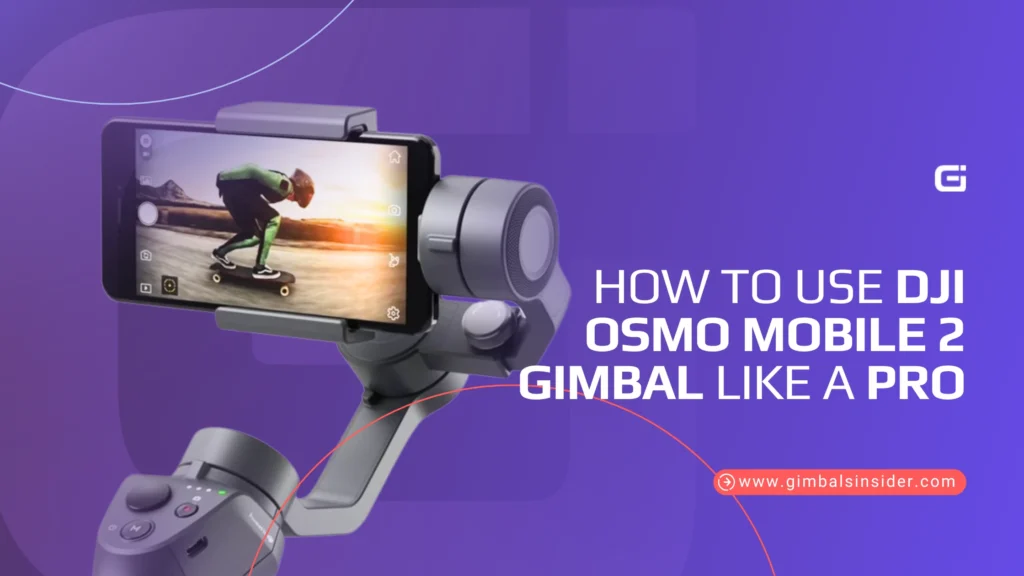


Leave A Reply
Comment submitted successfully!